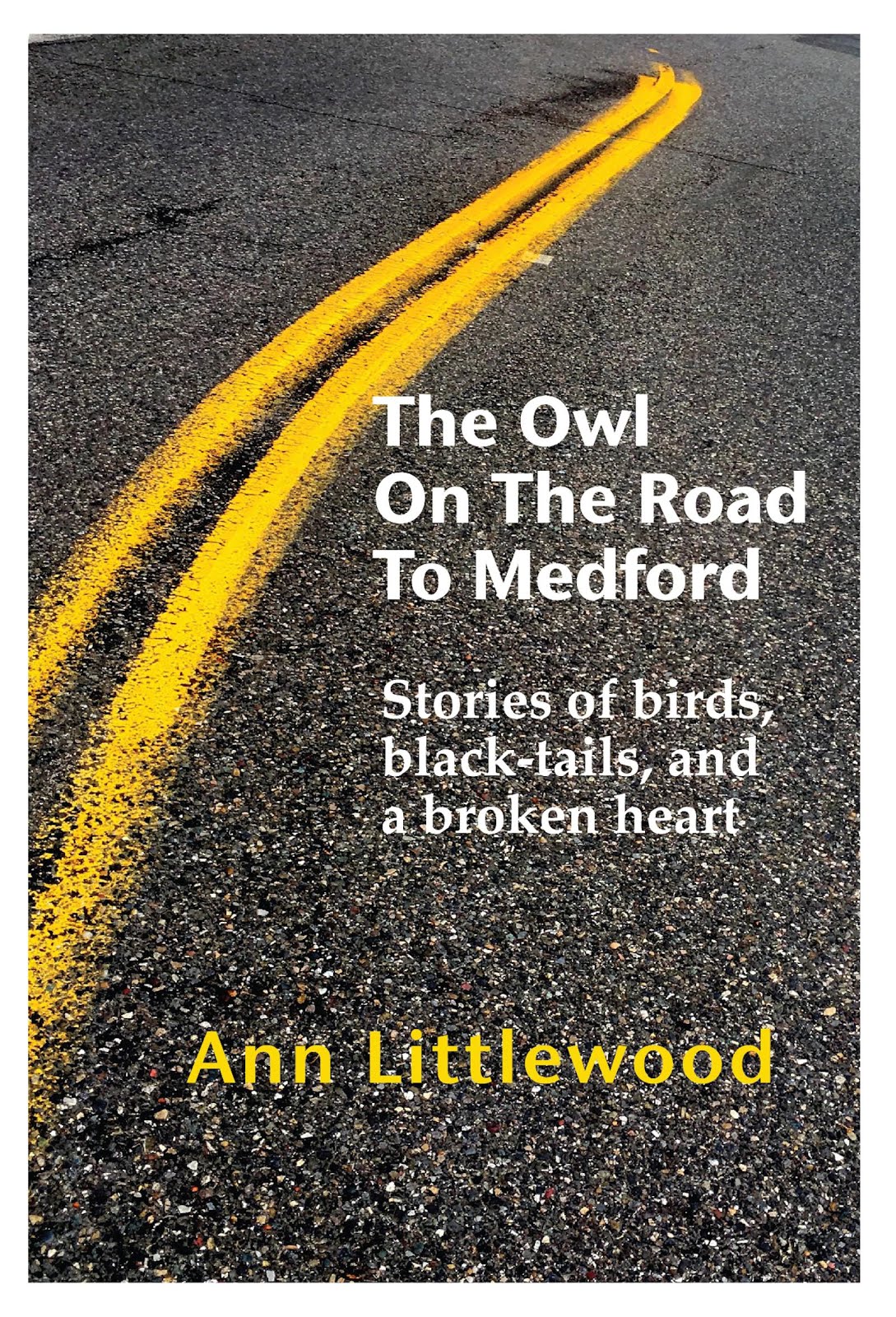In a break from blogging about how to use MS Word, here are a few reminders about managing your online work.
You will spare yourself frustration, time, and that agonizing "lost file" panic if you get your electronic self organized. If, like me, you spend many hours each week "creating content" on your computer, it is worth a hour or so of housekeeping now and then, right?
1. (You saw this one coming...) Back up your files if you care about them. What if your house burned down? Have you got your work saved to "the cloud" or to a CD or thumb drive stored off-site?
2. Get rid of junk, like all those versions of the manuscript you saved in case you wanted to go back to a scene or phrase you deleted. Get rid of 11 of the 12 almost identical pictures you saved for your blog. Your computer might feel a bit friskier and you will avoid confusing yourself with multiple similar documents.
3. Is your desktop littered with files? Create folders and sub-folders with names that mean something to you. Tuck your documents in where they belong. Then you can find them in a jiffy.
4. Do those documents have good, clear names? Names you will understand 12 months from now? Change them if you need to.
5. Are your anti-virus and anti-spyware programs up to date? It is not wise to be casual or careless about these.
6. Does your email system offer options to tag or organize messages by topic? Take a look and see if you can tidy that up as well.
And that's plenty enough nagging for today!

It's so messy here, so messy...
Oh, to cheer you up, take a look at my totally cool trailer.


+6+25+09+033.JPG)